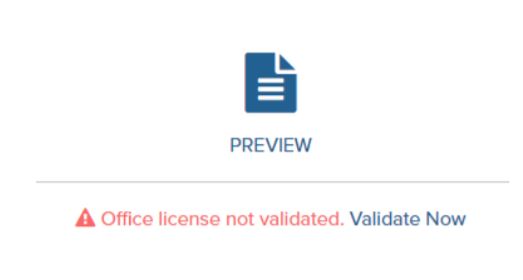Cirrus Microsoft Office License Validation
Modified:
07/27/2020
|
eCampus
|
#51171
Categories
Blackboard
>
Materials
|
Cirrus Microsoft Office License Validation
Symptom:
Within Cirrus, the following message appears:
Office license not validated. Validate Now Note: The location of the Office validation prompt varies between courses.
Cause:
Cirrus uses a virtual machine configured with Microsoft Office. Before you can begin using the Office applications in Cirrus, you must validate your school Office account. Students have access to Paradigm and Cirrus without faculty completing any setup steps. The only step needed for both students and faculty is validating their Office license.
Resolution:
To resolve the issue, perform the following from the Validate Now screen:
Note: if you access your inbox from ecampus and leave it open then go into cirrus and click the validate link. It typically wont ask you to login then since they are already logged in and it completes the process.
Additional Information:
No
Additional Information.
We welcome and appreciate your feedback!
|
Subscribe
Enter your email address to receive a notification when the article is updated
Email Address