VitalSource Read Aloud
Modified:
03/03/2020
|
Disability Services
|
#49869
Categories
Accommodations
|
Accessibility
|
VitalSource Read Aloud
Question:
How do I use text to speech, or listen aloud to Vitalsource books?
Answer:
What is Read Aloud?
Read Aloud is text to speech. It speaks the ebook aloud. Readers can hear the book read aloud. Plan Ahead UOPX students should use more than one application to read or listen to their VitalSource books. This guarantees that the books are available in multiple places and the student will have less trouble accessing books at a later time. The Read Aloud feature is slightly different in each application, and students may also prefer one method over another. Download the Applications The VitalSource application can be downloaded from https://support.vitalsource.com/hc/en-us. Finding Read Aloud See images below.
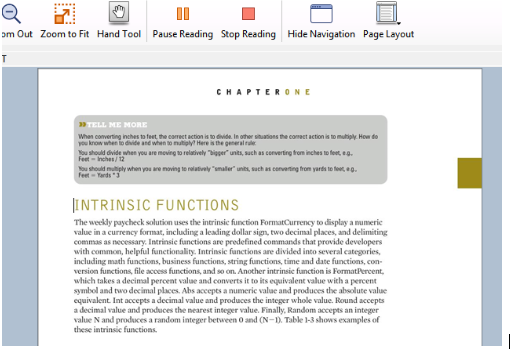 (Figure 2. Shows the Speech control panel (Windows) which is used to change only the desktop Bookshelf app settings,) (Figure 3. Shows the left menu, and the Read Aloud feature selected. Also shows the controls for speed, pitch and volume.) (Figure 4. Shows Read Aloud turned on and at the top of the page.)
We welcome and appreciate your feedback!
Privacy Policy |
Website Terms and Conditions |
University of Phoenix Trademark Usage
Copyright © 2018 University of Phoenix |
Subscribe
Enter your email address to receive a notification when the article is updated
Email Address


