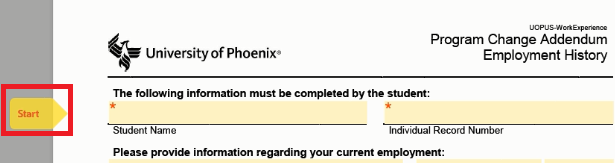eSigning forms with Adobe Sign
Modified:
02/03/2020
|
MyApply and Financial Aid Web
|
#49610
Categories
MyApply
|
Financial Aid Web (FAW)
|
Staff Information
|
eSigning forms with Adobe Sign
Question:
How do I eSign a form using Adobe Sign?
Answer:
Once the form has been opened:
Additional Information:
There is no additional information.
We welcome and appreciate your feedback!
Privacy Policy |
Website Terms and Conditions |
University of Phoenix Trademark Usage
Copyright © 2018 University of Phoenix |
Subscribe
Enter your email address to receive a notification when the article is updated
Email Address