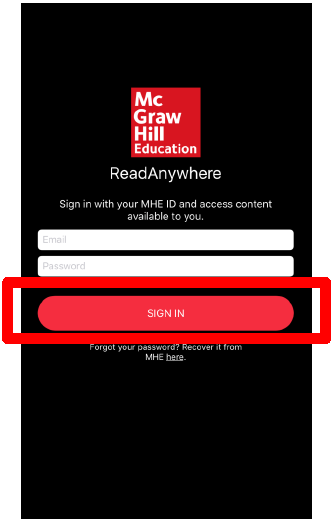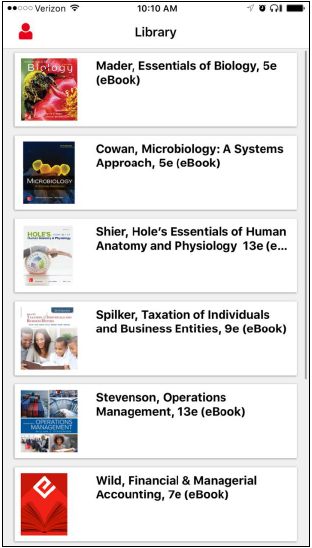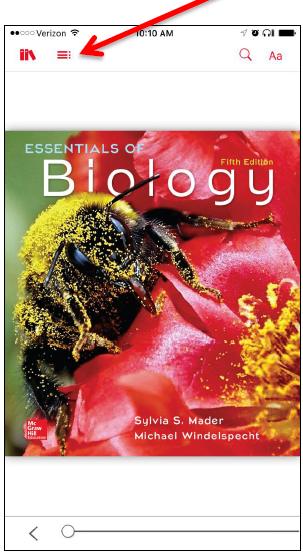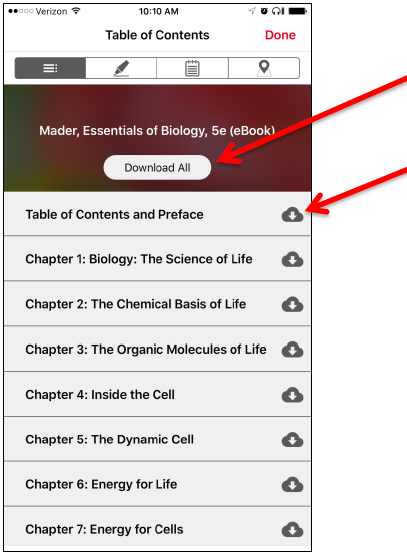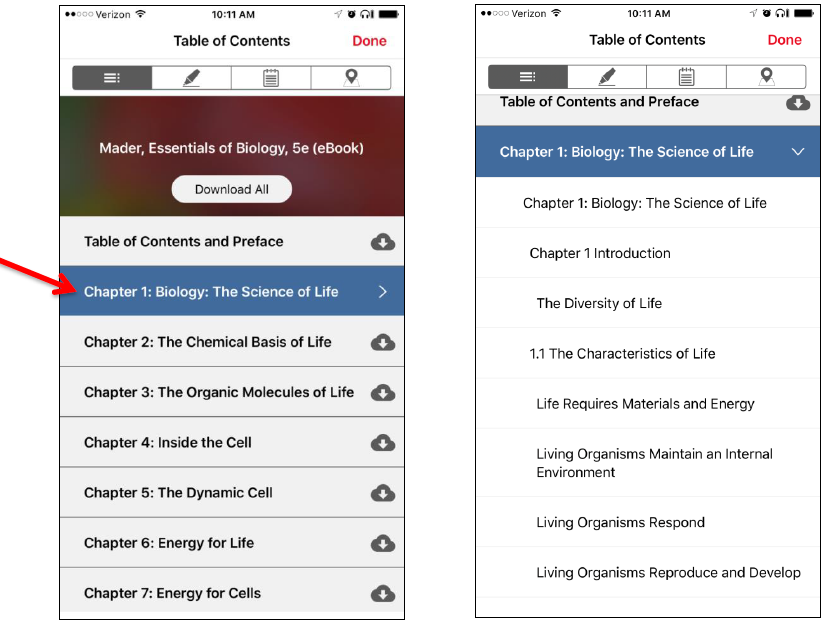Downloading and Using the McGraw-Hill ReadAnywhere App
Modified:
02/15/2019
|
eCampus
|
#49545
Categories
Classroom
>
Materials
|
Blackboard
>
Materials
|
Downloading and Using the McGraw-Hill ReadAnywhere App
Question:
How do I install and use the McGraw-Hill ReadAnywhere App?
Answer:
To install and use ReadAnywhere, follow these steps:
Note:The email address used will be your University of Phoenix in the following format username@email.phoenix.edu. If this is the first time using the app, you must first access the readings via the classroom and accept the license agreement in order for your email to self-register an account. The account will create a generic password and require a password reset the first time accessing. See Additional Information section below for a link on how to reset the password.
Additional Information:
For
additional information, please see the Related
Articles section to the right.
We welcome and appreciate your feedback!
Privacy Policy |
Website Terms and Conditions |
University of Phoenix Trademark Usage
Copyright © 2018 University of Phoenix |
Subscribe
Enter your email address to receive a notification when the article is updated
Email Address
Related Answers