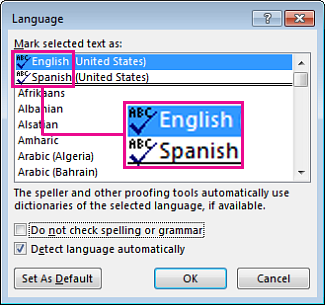Autocorrect Correcting to Spanish
Modified:
03/28/2018
|
Software Use and Troubleshooting
|
#48187
Categories
Microsoft Office
|
MS Word Autocorrect Correcting to Spanish
Symptom:
When I type a paper in Microsoft Word, my document autocorrects words to Spanish.
Cause:
The proofing language in Word is set to Spanish.
Resolution:
To change the language of a document in Microsoft Word, perform the following:
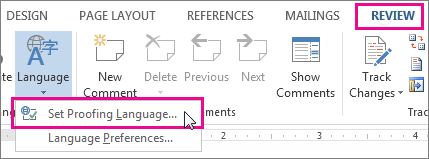
Note: The icon lets you know you have proofing tools installed for that language.
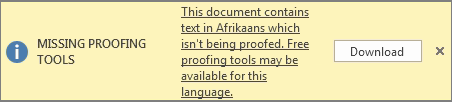
Additional Information:
No Additional Information.
We welcome and appreciate your feedback!
|
Subscribe
Enter your email address to receive a notification when the article is updated
Email Address
 in front of the language. Note: if you don't see the icon, go to step 7.
in front of the language. Note: if you don't see the icon, go to step 7.