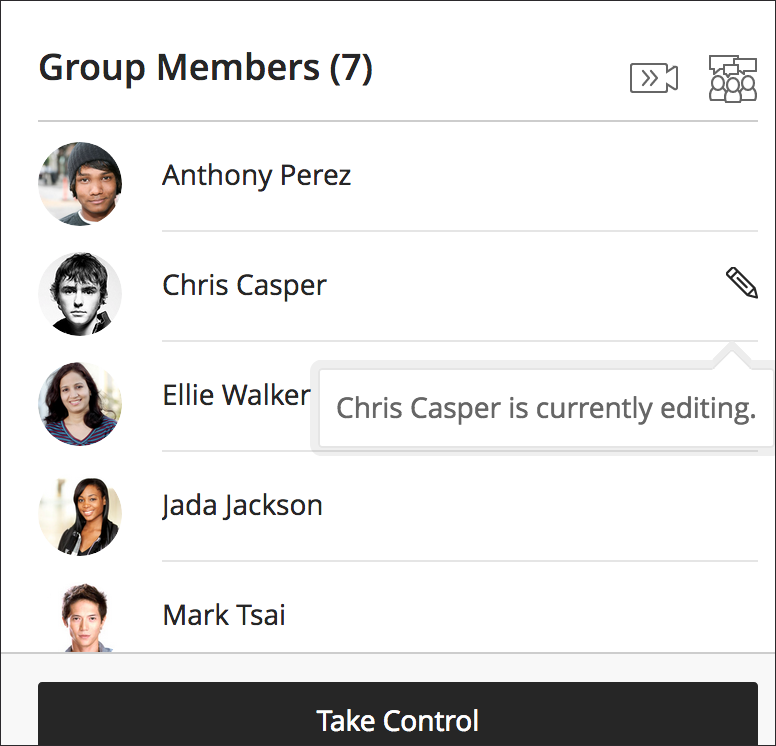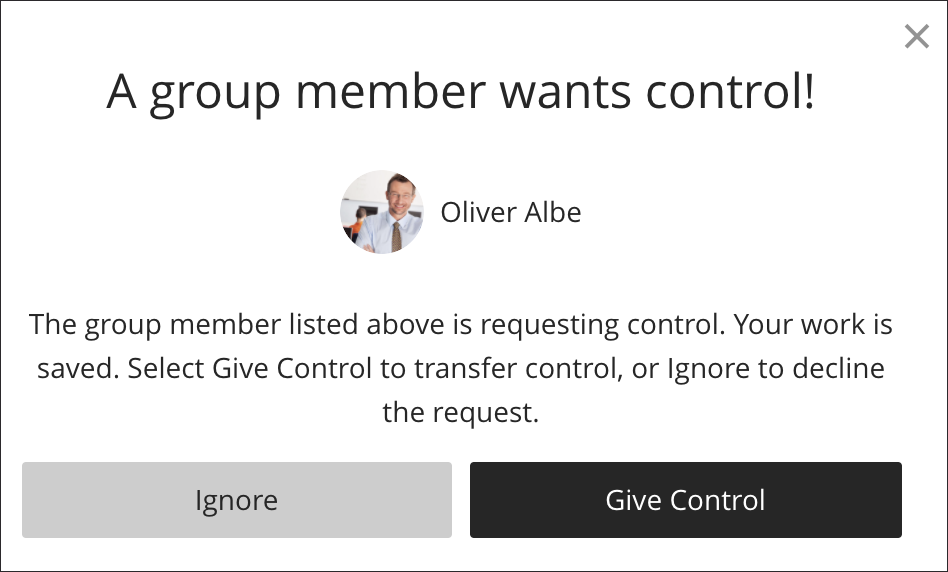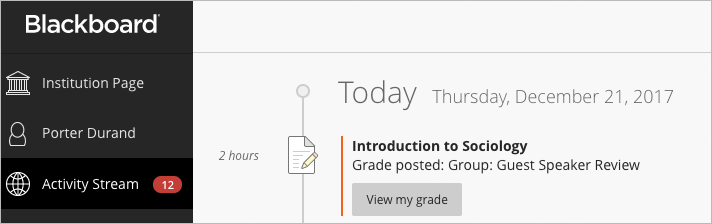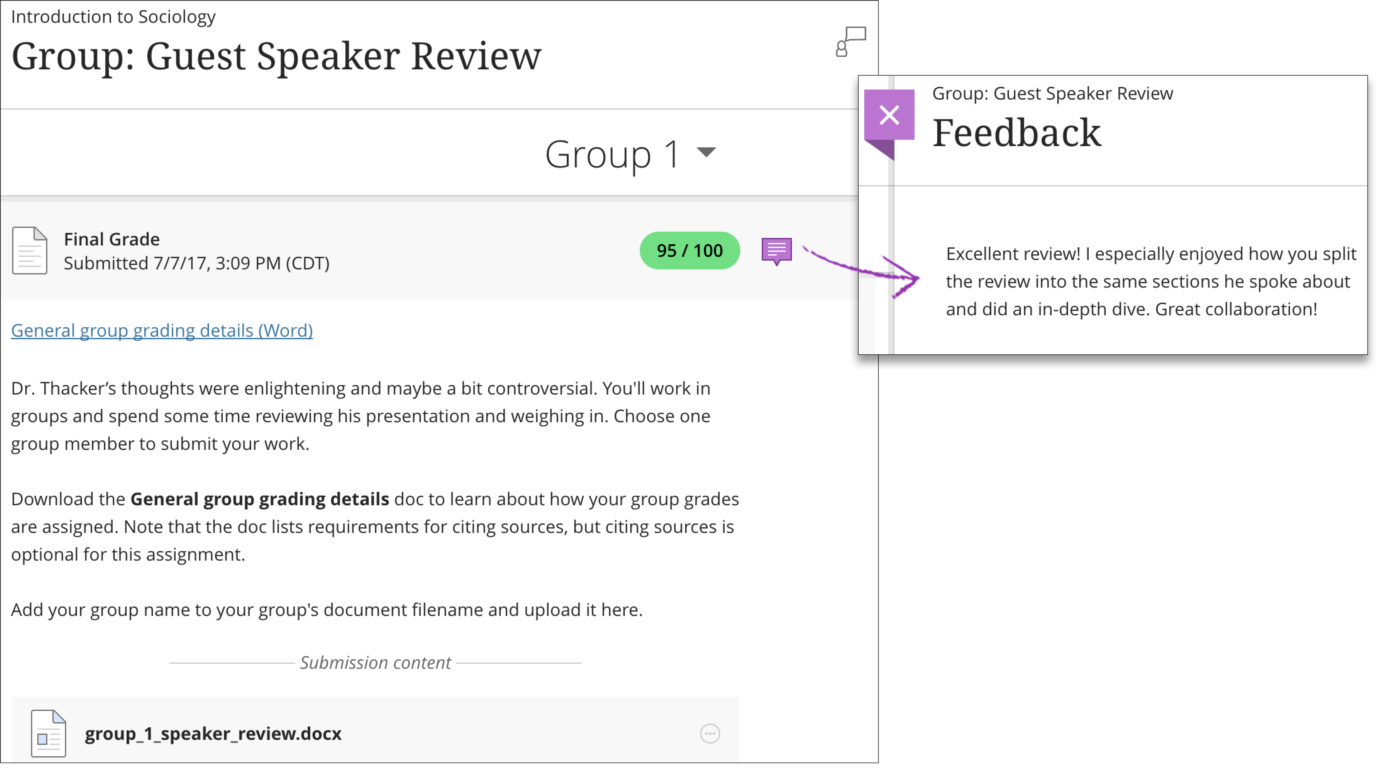Working Group Assignments in Blackboard
Modified:
10/29/2018
|
eCampus
|
#47772
Categories
Blackboard
>
Assignments
|
Working Group Assignments in Blackboard
Question:
Can multiple team members work on a group assignment, such as a test, at the same time?
Answer:
When a group member opens a group assignment, the assignment is locked so other members can't edit it. Other group members can request to work on the assignment. The member in control can approve or decline the request.
Take control of an assignment
Notes:Submit a Group Assignment Only one member of your group submits the assignment. You'll receive a pop-up message where you confirm you want to submit on behalf of your group. You can't make changes to a group assignment after you submit it.  Your instructors grade a group assignment in the same way they grade an assignment that you work on individually. You only see your own grade, but your instructor can assign different grades to each group member. Instructors may assign different grades if they feel that a group member's contribution earned a grade different from the rest of the group. How do I check that our group assignment was submitted?
Note: To see if your instructor graded your group assignment, check your activity stream. As your instructors post grades, you'll find them in your stream. Select View your grade to display your grade. If your instructor added feedback, you'll see it after the item's title.
Additional Information:
For additional information related to Blackboard, please see the Related Articles section to the right.
We welcome and appreciate your feedback!
Privacy Policy |
Website Terms and Conditions |
University of Phoenix Trademark Usage
Copyright © 2018 University of Phoenix |
Subscribe
Enter your email address to receive a notification when the article is updated
Email Address
Related Answers