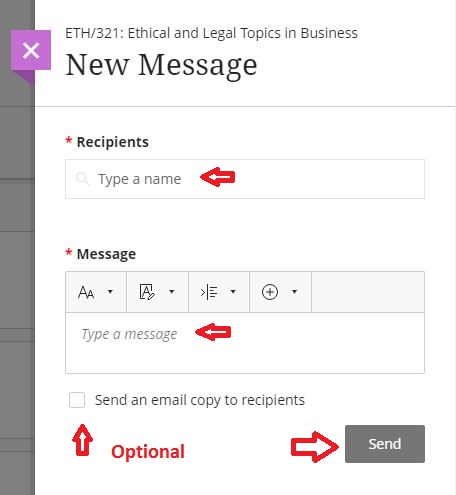Submitting Class and Private Messages in Blackboard
Modified:
02/28/2020
|
eCampus
|
#47758
Categories
Blackboard
>
Discussions
|
Submitting Class and Private Messages in Blackboard
Question:
How do I submit a class or private message in the Blackboard classroom?
Answer:
Follow the steps below to send a private message in Blackboard:
Also Note: Messages in Blackboard are only sent to the recipients you add, just like sending an email. For more information see Blackboard's video on Submitting private messages:
Additional Information:
For additional information on Blackboard, please see the Related Articles sections to the right.
We welcome and appreciate your feedback!
Privacy Policy |
Website Terms and Conditions |
University of Phoenix Trademark Usage
Copyright © 2018 University of Phoenix |
Subscribe
Enter your email address to receive a notification when the article is updated
Email Address
Related Answers
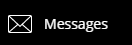
.jpg)