|
Drawing a Circle in Microsoft Word
Question:
How do I draw a circle in Microsoft Word?
Answer:
To draw a circle in Word, follow these steps:
Additional Information:
There is no additional information.
We welcome and appreciate your feedback!
Privacy Policy |
Website Terms and Conditions |
University of Phoenix Trademark Usage
Copyright © 2018 University of Phoenix |
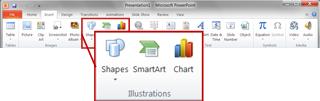
 .
.

