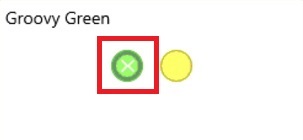Adding Notes and Highlights in VitalSource Bookshelf
Modified:
06/27/2019
|
eCampus
|
#38528
Categories
Classroom
>
Materials
|
New Classroom
>
Multimedia
|
Adding Notes and Highlights in VitalSource Bookshelf
Question:
How do I add notes and highlights within VitalSource bookshelf?
Answer:
To add notes and highlights within VitalSource bookshelf, perform the following: VitalSource Bookshelf Online
Additional Information:
There is no additional information.
We welcome and appreciate your feedback!
Privacy Policy |
Website Terms and Conditions |
University of Phoenix Trademark Usage
Copyright © 2018 University of Phoenix |
Subscribe
Enter your email address to receive a notification when the article is updated
Email Address